This is a list of all effect models in Line 6 Helix. The right column shows the real pedal they are based on.
Distortion Models
| Model | Subcategory | Based on |
|---|---|---|
| Minotaur | Mono, Stereo | Klon® Centaur |
| Compulsive Drive | Mono, Stereo | Fulltone® OCD |
| Valve Driver | Mono, Stereo | Chandler Tube Driver |
| Top Secret OD | Mono, Stereo | DOD® OD-250 |
| Scream 808 | Mono, Stereo | Ibanez® TS808 Tube Screamer® |
| Hedgehog D9 | Mono, Stereo | MAXON® SD9 Sonic Distortion |
| Vermin Dist | Mono, Stereo | Pro Co RAT |
| Arbitrator Fuzz | Mono, Stereo | Arbiter® Fuzz Face® |
| Triangle Fuzz | Mono, Stereo | Electro-Harmonix® Big Muff Pi® |
| Industrial Fuzz | Mono, Stereo | Z.Vex Fuzz Factory |
| Tycoctavia Fuzz | Mono, Stereo | Tycobrahe® Octavia |
| Megaphone | Mono, Stereo | Megaphone |
| Added with firmware 1.06 | ||
| Teemah! | Mono, Stereo | Paul Cochrane Timmy® Overdrive |
| KWB | Mono, Stereo | Benadrian Kowloon Walled Bunny Distortion |
| Bitcrusher | Mono, Stereo | Line 6 Original |
| Added with firmware 2.0 | ||
| Wringer Fuzz | Mono, Stereo | Garbage’s special BOSS® FZ-2 |
| Added with firmware 2.10 | ||
| Stupor OD | Mono, Stereo | BOSS® SD-1 Overdrive |
| Added with firmware 2.20 | ||
| Obsidian 7000 | Mono, Stereo | Darkglass Electronics® Microtubes B7K Ultra bass preamp/overdrive/EQ |
| Clawthorn Drive | Mono, Stereo | Wounded Paw Battering Ram bass overdrive |
| Added with firmware 2.30 | ||
| Kinky Boost | Mono, Stereo | Xotic® EP Booster |
| Thrifter Fuzz | Mono, Stereo | Line 6 Original |
| Added with firmware 2.60 | ||
| Deranged Master | Mono, Stereo | Dallas Rangemaster Treble Booster |
| Deez One Vintage | Mono, Stereo | BOSS© DS-1 distortion pedal (classic Made-in-Japan version) |
| Deez One Mod | Mono, Stereo | BOSS© DS-1 distortion pedal (Keeley mod version) |
| Added with firmware 2.80 | ||
| Dhyana Drive | Mono, Stereo | Hermida Zendrive |
| Heir Apparent | Mono, Stereo | Analogman Prince of Tone (basically half a King of Tone) |
| Tone Sovereign | Mono, Stereo | Analogman King of Tone V4 (basically two Prince of Tones in one) |
| ZeroAmp Bass DI | Mono, Stereo | Tech 21® SansAmp Bass Driver DI V1 |
| Ampeg Scrambler | Mono, Stereo | Ampeg® Scrambler Bass Overdrive |
| Added with firmware 2.90 | ||
| Alpaca Rouge | Mono, Stereo | Way Huge® Red Llama (modded) |
| Legendary Drive | Mono, Stereo | Carvin VLD1 Legacy Drive (high gain channel) |
| Xenomorph Fuzz | Mono, Stereo | Subdecay Harmonic Antagonizer |
| Added with firmware 3.00 | ||
| Horizon Drive | Mono, Stereo | Horizon Devices Precision Drive. Includes an extra Gate Range parameter that, when set to “Extended,” drops the gate’s threshold down to -90dB |
| Swedish Chainsaw | Mono, Stereo | BOSS® HM-2 Heavy Metal Distortion (Made in Japan black label) |
| Pocket Fuzz | Mono, Stereo | Jordan Boss Tone fuzz |
| Bighorn Fuzz | Mono, Stereo | 1973 Electro-Harmonix® Ram’s Head Big Muff Pi |
| Ballistic Fuzz | Mono, Stereo | Euthymia ICBM fuzz |
| Added with firmware 3.10 | ||
| Ratatouille Dist | Mono, Stereo | 1984 Pro Co RAT |
| Added with firmware 3.50 | ||
| Pillars OD | Mono, Stereo | Earthquaker Devices Plumes distortion |
| Vital Dist | Mono, Stereo | Earthquaker Devices Life pedal (Amplitude side) |
| Vital Boost | Mono, Stereo | Earthquaker Devices Life pedal (Magnitude side) |
| Added with firmware 3.60 | ||
| Dark Dove Fuzz | Mono, Stereo | Electro-Harmonix® Russian Big Muff |
| Added with firmware 3.70 | ||
| Prize Drive | Mono, Stereo | Nobels ODR-1 |
Prize Drive Settings
| ||
| Regal Bass DI | Mono, Stereo | Noble Preamp bass DI |
Regal Bass DI Settings
| ||
Dynamic Models
| Model | Subcategory | Based on |
|---|---|---|
| Deluxe Comp | Mono, Stereo | Line 6 Original |
| Red Squeeze | Mono, Stereo | MXR® Dyna Comp |
| LA Studio Comp | Mono, Stereo | Teletronix® LA-2A® |
| Noise Gate | Mono, Stereo | Line 6 Original |
| Hard Gate | Mono, Stereo | Line 6 Original |
| Added with firmware 2.20 | ||
| 3-Band Comp | Mono, Stereo | Line 6 Original Multiband compressor |
| Autoswell | Mono, Stereo | Line 6 Original |
| Added with firmware 2.30 | ||
| Kinky Comp | Mono, Stereo | Xotic® SP Compressor |
| Added with firmware 2.90 | ||
| Rochester Comp | Mono, Stereo | Ashly® CLX-52 and created in conjunction with Billy Sheehan |
| Added with firmware 3.00 | ||
| Horizon Gate | Mono, Stereo | Horizon Devices Precision Drive’s gate circuit. Includes an extra Gate Range parameter that, when set to “Extended,” drops the gate’s threshold down to -90dB. Works best before an amp |
| Added with firmware 3.15 | ||
| Ampeg Opto Comp | Mono, Stereo | based on the Ampeg Opto Comp compressor pedal |
| Added with firmware 3.70 | ||
| Feedbacker | Mono | Line 6 Original feedback generator |
Feedbacker Settings
| ||
Eq Models
| Model | Subcategory | Based on |
|---|---|---|
| Simple EQ | Mono, Stereo | Line 6 Original |
| Low Cut/High Cut | Mono, Stereo | Line 6 Original |
| Parametric | Mono, Stereo | Line 6 Original |
| 10-Band Graphic | Mono, Stereo | MXR® 10-Band Graphic EQ |
| Added with firmware 2.0 | ||
| Cali Q Graphic | Mono, Stereo | MESA/Boogie® Mk IV’s 5-band EQ |
| Added with firmware 2.80 | ||
| Low/High Shelf | Mono, Stereo | Line 6 Original |
| Tilt | Mono, Stereo | Line 6 Original Tilt is a subtle 6dB EQ that boosts high frequencies while simultaneously attenuating low frequencies (or vice versa). Great for quickly making tones a bit brighter or darker. The Center Freq parameter sets the frequency around which the boost and cut pivot |
| Added with firmware 3.00 | ||
| Acoustic Sim | Mono, Stereo | BOSS® AC-2 Acoustic Simulator. Can be used alone or in conjunction with an acoustic IR |
Modulation Models
| Model | Subcategory | Based on |
|---|---|---|
| Optical Trem | Mono, Stereo | Fender® optical tremolo circuit |
| 60s Bias Trem | Mono, Stereo | Vox® AC-15 Tremolo |
| Script Mod Phase | Mono, Stereo | MXR® Phase 90 |
| Ubiquitous Vibe | Mono, Stereo | Shin-ei Uni-Vibe® |
| Gray Flanger | Mono, Stereo | MXR® 117 Flanger |
| Harmonic Flanger | Mono, Stereo | A/DA Flanger |
| Courtesan Flange | Mono, Stereo | Electro-Harmonix® Deluxe EM |
| Chorus | Mono, Stereo | Line 6 Original |
| 70s Chorus | Mono, Stereo | BOSS® CE-1 |
| Trinity Chorus | Stereo | DyTronics Tri-Stereo Chorus |
| Bubble Vibrato | Mono, Stereo | BOSS® VB-2 Vibrato |
| Vibe Rotary | Stereo | Fender® Vibratone |
| 122 Rotary | Stereo | Leslie® 122 |
| 145 Rotary | Stereo | Leslie® 145 |
| AM Ring Mod | Mono, Stereo | Line 6 Original |
| Pitch Ring Mod | Stereo | Line 6 Original |
| Added with firmware 1.06 | ||
| Dynamix Flanger | Mono, Stereo | Line 6 Original |
| Deluxe Phaser | Mono, Stereo | Line 6 Original |
| Tremolo | Mono | BOSS® PN-2 |
| Tremolo/Autopan | Stereo | BOSS® PN-2 |
| Added with firmware 2.0 | ||
| Harmonic Tremolo | Mono, Stereo | Line 6 Original |
| Added with firmware 2.20 | ||
| PlastiChorus | Mono, Stereo | modded Arion SCH-Z chorus |
| Added with firmware 2.30 | ||
| Bleat Chop Trem | Mono, Stereo | Lightfoot Labs© Goatkeeper |
| Double Take | Mono, Stereo | Line 6 Original Doubler |
| Added with firmware 2.90 | ||
| Pebble Phaser | Mono, Stereo | Electro-Harmonix® Small Stone phaser |
| Added with firmware 3.00 | ||
| Poly Detune | Mono | Line 6 Original |
| Added with firmware 3.10 | ||
| Retro Reel | Mono | Line 6 Original Simulates playing a signal back from an analog tape machine. This signal can be distorted, filtered to sound older or more lo-fi, and modulated with wow and flutter. |
Retro Reel Settings
| ||
| Added with firmware 3.15 | ||
| Ampeg Liquifier | Mono, Stereo | based on the Ampeg Liquifier chorus pedal |
| Added with firmware 3.50 | ||
| 4-Voice Chorus | Mono, Stereo | Line 6 Original |
4-Voice Chorus Settings
| ||
| FlexoVibe | Mono, Stereo | Line 6 Original |
FlexoVibe Settings
| ||
| Added with firmware 3.60 | ||
| Triple Rotary | Stereo | Yamaha® RA-200 rotary speaker (famously implemented by Pink Floyd’s David Gilmour) |
Triple Rotary Info “The Line 6 Triple Rotary is inspired by the Yamaha RA-200 Rotary speaker. The original RA-200 was a combo solid state amplifier designed to be used with organs much like other rotary speakers. However; the RA-200 unit was unique compared to the traditional rotary speakers, which typically have rotating horns and a rotating drum over a woofer, the Yamaha designs had midrange speakers which rotated vertically on top of a traditional non-rotating speaker cabinet.“To make the model more versatile, we made this effect to behave more as a stereo effect rather than modeling the whole cabinet, and suggest using the effect in combination with a cabinet model if recording direct or listening through FRFR systems.” —Sam Hwang, Sound Designer Triple Rotary Settings
| ||
Delay Models
| Model | Subcategory | Based on |
|---|---|---|
| Simple Delay | Mono, Stereo | Line 6 Original |
| Mod Chorus Echo | Mono, Stereo | Line 6 Original |
| Multitap 4 | Stereo | Line 6 Original |
| Multitap 6 | Stereo | Line 6 Original |
| Ping Pong | Stereo | Line 6 Original |
| Sweep Echo | Mono, Stereo | Line 6 Original |
| Ducked Delay | Mono, Stereo | TC Electronic® 2290 |
| Transistor Tape | Mono, Stereo | Maestro® Echoplex EP-3 |
| Harmony Delay | Stereo | Line 6 Original |
| Bucket Brigade | Mono, Stereo | BOSS® DM-2 |
| Adriatic Delay | Mono, Stereo | BOSS® DM-2 w/ Adrian Mod |
| Added with firmware 1.04.1 | ||
| Dual Delay | Stereo | Line 6 Original Stereo delay with separate time, feedback, and mix per channel. Includes high and low cut filters and Chorus or Vibrato modulation |
| Reverse Delay | Mono, Stereo | Line 6 Original Whatever you play in comes back at you backwards (up to four seconds mono, two seconds stereo) |
| Elephant Man | Mono, Stereo | Electro-Harmonix® Deluxe Memory Man |
| Added with firmware 2.0 | ||
| Vintage Digital | Mono, Stereo | Line 6 Original |
| Added with firmware 2.10 | ||
| Pitch Echo | Mono, Stereo | Line 6 Original |
| Added with firmware 2.20 | ||
| Vintage Swell | Mono, Stereo | Line 6 Original |
| Adriatic Swell | Mono, Stereo | Line 6 Original |
| Added with firmware 2.30 | ||
| Cosmos Echo | Mono, Stereo | Roland® RE-201 Space Echo |
| Added with firmware 2.50 (New HX Effects) | ||
| Multi Pass | Mono, Stereo | Line 6 Original Bandpass-filtered multitap delay |
| Added with firmware 3.00 | ||
| Poly Sustain | Mono | Line 6 Original |
Poly Sustain Settings
| ||
| Glitch Delay | Mono, Stereo | Line 6 Original Performance delay that lets you freely manipulate the repeats’ behavior in real time |
Glitch Delay Settings
| ||
| Added with firmware 3.10 | ||
| Euclidean Delay | Mono, Stereo | Line 6 Original delay based on Euclidean algorithms. Creates multitap patterns by setting the length of the pattern (Steps) and the number of taps (Fill) in the pattern. The Euclidean algorithm spaces taps as evenly as possible throughout the pattern, resulting in rhythms from traditional to highly complex. |
Euclidean Delay Settings
| ||
| Added with firmware 3.15 | ||
| Heliosphere | Mono, Stereo | Line 6 Original delay with reverb injected into the feedback loop |
Heliosphere Settings
| ||
| ADT | Mono, Stereo | Line 6 Original double-tracking tape emulation |
ADT Settings
| ||
| Crisscross | Mono, Stereo | Line 6 Original dual delay with cross-feedback between the two delay lines |
Crisscross Settings
| ||
| Tesselator | Mono, Stereo | Line 6 Original. Tesselator is part morphing delay, part loop sampler, part drone machine… it’s stellar for creating rhythmic pads, textures, or pitch/filter ramp effects to play over and has been placed in the Delay category so you can run multiple instances at once. Once audio is captured and repeating, you can effectively transition/morph between two states—First and Last, each with its own time, speed/pitch, HP filter, and LP filter—by applying increasing amounts to each repeat until the target settings are reached |
Tesselator Settings
| ||
| Ratchet | Mono, Stereo | Line 6 Original buffer sampler/delay. Used to capture and loop a short snippet of audio (whose length is determined by the Time parameter) while the block is enabled. Great for rhythmic stutter effects. You could almost consider Ratchet a simplified version of Tesselator, where the audio is captured AFTER the footswitch press, not before |
Ratchet Settings
| ||
Reverb Models
| Model | Subcategory | Based on |
|---|---|---|
| Plate | Stereo | Line 6 Original |
| Room | Stereo | Line 6 Original |
| Chamber | Stereo | Line 6 Original |
| Hall | Stereo | Line 6 Original |
| Echo | Stereo | Line 6 Original |
| Tile | Stereo | Line 6 Original |
| Cave | Stereo | Line 6 Original |
| Ducking | Stereo | Line 6 Original |
| Octo | Stereo | Line 6 Original |
| 63 Spring | Stereo | Line 6 Original |
| Spring | Stereo | Line 6 Original |
| Particle Verb | Stereo | Line 6 Original |
| Added with firmware 2.50 (New HX Effects) | ||
| Glitz | Mono, Stereo | Line 6 Original |
| Ganymede | Mono, Stereo | Line 6 Original |
| Searchlights | Mono, Stereo | Line 6 Original |
| Plateaux | Mono, Stereo | Line 6 Original |
| Double Tank | Mono, Stereo | Line 6 Original |
| Added with firmware 3.10 | ||
| Dynamic Hall | Mono, Stereo | Line 6 Original Hall Reverb |
Dynamic Hall Settings
| ||
| Hot Springs | Mono, Stereo | Line 6 Original Spring Reverb |
Spring Reverb Settings
| ||
| Added with firmware 3.15 | ||
| Dynamic Plate | Mono, Stereo | Line 6 Original plate reverb typically found in high-end studio rack reverbs |
Dynamic Plate Settings
| ||
| Dynamic Room | Mono, Stereo | Line 6 Original room reverb typically found in high-end studio rack reverbs |
Dynamic Room Settings
| ||
| Shimmer | Mono, Stereo | Line 6 Original shimmer reverb. We originally planned to release Shimmer as two distinctly different reverbs—Luster and Sheen—but combining them into a single model and letting you seamlessly switch back and forth via a footswitch or snapshots seemed cooler |
Shimmer Settings
| ||
| Added with firmware 3.50 | ||
| Dynamic Ambience | Mono, Stereo | Line 6 Original ambience reverb. At less extreme settings can be used to “open up” the sound of your amp without applying a notable reverb effect. Also utilizes less DSP than other Dynamic reverbs. |
Dynamic Ambience Settings
| ||
| Added with firmware 3.70 | ||
| Dynamic Bloom | Mono, Stereo | Line 6 Original bloom reverb. |
Dynamic Bloom Settings
| ||
| Nonlinear | Mono, Stereo | Line 6 Original nonlinear reverb with a variety of decay tail shapes (including multiple reverse reverb shapes). |
Nonlinear Settings
| ||
Pitch / Synth Models
| Model | Subcategory | Based on |
|---|---|---|
| Pitch Wham | Mono, Stereo | DigiTech Whammy® |
| Twin Harmony | Mono, Stereo | Eventide® H3000 |
| 3 OSC Synth | Stereo | Line 6 Original |
| Added with firmware 1.06 | ||
| Simple Pitch | Mono, Stereo | Line 6 Original |
| Dual Pitch | Mono, Stereo | Line 6 Original |
| Added with firmware 2.20 | ||
| 3 Note Generator | Mono, Stereo | Line 6 Original |
| 4 OSC Generator | Mono, Stereo | Line 6 Original |
| Added with firmware 3.00 | ||
| Poly Pitch | Mono | Line 6 Original |
Poly Pitch Settings
| ||
| Poly Wham | Mono | Line 6 Original Works equally well on guitar and bass, although you might want to tweak the Auto EQ parameter for your particular instrument. See Poly Pitch notes above for additional information |
| Poly Capo | Mono | Line 6 Original Simpler version of Poly Pitch when you just want to change keys. Works equally well on guitar and bass, although you might want to tweak the Auto EQ parameter for your particular instrument. See Poly Pitch notes above for additional information |
| 12 String | Mono | Line 6 Original 12-string guitar emulation |
| Added with firmware 3.50 | ||
| Boctaver | Mono, Stereo | BOSS® OC-2 Octaver |
Filter Models
| Model | Subcategory | Based on |
|---|---|---|
| Mutant Filter | Mono, Stereo | Musitronics® Mu-Tron® |
| III Mystery Filter | Mono, Stereo | Korg® A3 |
| Added with firmware 1.06 | ||
| Autofilter | Mono, Stereo | Line 6 Original |
| Added with firmware 2.80 | ||
| Asheville Pattrn | Mono, Stereo | Moog® Moogerfooger® MF-105M MIDI MuRF Filter (with both MuRF and Bass MuRF voicings) |
Volume / Pan Models
| Model | Subcategory | Based on |
|---|---|---|
| Volume Pedal | Mono, Stereo | Line 6 Original |
| Gain | Mono, Stereo | Line 6 Original |
| Pan | Stereo | Line 6 Original |
| Added with firmware 2.30 | ||
| Stereo Width | Stereo | Line 6 Original Utility to collapse stereo paths |
| Added with firmware 3.00 | ||
| Stereo Imager | Stereo | Line 6 Original |
Wah Models
| Model | Subcategory | Based on |
|---|---|---|
| UK Wah 846 | Mono, Stereo | Vox® V846 |
| Teardrop 310 | Mono, Stereo | Dunlop® Cry Baby® Fasel model 310 |
| Fassel | Mono, Stereo | Dunlop® Cry Baby® Super |
| Weeper | Mono, Stereo | Arbiter® Cry Baby® |
| Chrome | Mono, Stereo | Vox® V847 |
| Chrome Custom | Mono, Stereo | Modded Vox® V847 |
| Throaty | Mono, Stereo | RMC Real McCoy 1 |
| Vetta Wah | Mono, Stereo | Line 6 Original |
| Colorful | Mono, Stereo | Colorsound® Wah-fuzz |
| Conductor | Mono, Stereo | Maestro® Boomerang |
Looper Models
| Model | Subcategory | Based on |
|---|---|---|
| Added with firmware 2.60 | ||
| Switch Looper | Mono, Stereo | Line 6 Original (doesn’t leave Stomp mode) |
| Added with firmware 3.00 | ||
| Shuffling Looper | Mono, Stereo | Line 6 Original |
Shuffling Looper Settings Part looper, part sampler, part inspiration generator, part performance instrument, the Shuffling Looper intelligently chops up your playing and gives you realtime control over reordering, octave shifting, reversing, and repeating. It’s all immense fun (even on vocals, drums, and percussion), but you’ll want to familiarize yourself with its controls.IMPORTANT: The Shuffling Looper does not currently respond to Command Center > HX Commands or per-function MIDI commands
| ||
Split
| Model | Based on |
|---|---|
| Added with firmware 2.90 | |
| Dynamic | Line 6 Original |
Dynamic Settings This new Split block type lets you dynamically route signals to Path B, depending on how hard you play. For example, you could roll your guitar’s volume back a bit and play clean chords through a Grammatico on Path A and then roll it back up and dig in to blend in a searing Revv Gen Purple lead on Path B
| |
Legacy Effects (with firmware 2.50)
Helix Floor, Rack/Control, and LT now include a library of effects from M13, M9, M5, DL4, DM4, FM4, and MM4. These appear in a new “Legacy” subcategory in the model list.
| Type | Model | Description |
|---|---|---|
| Distortion | Tube Drive | A sweet, singing sustain craved by guitarists worldwide. Inspired by* the tone of a Chandler Tube Driver®. |
| Distortion | Screamer | Inspired by the smooth medium-gain tones of the collectable original, Screamer is based on* an Ibanez® Tube Screamer®. |
| Distortion | Overdrive | Inspired by* a DOD® Overdrive/Preamp 250, which was designed to slam the input of a tube amp forcing it to distort violently. |
| Distortion | Classic Dist | Angry and aggressive, Classic Distortion is inspired by* a ProCo Rat. |
| Distortion | Heavy Dist | The industry-standard heavy metal distortion of the late ’80s. Inspired by* a Boss® Metal Zone. |
| Distortion | Colordrive | Colordrive will transport you back to the breeding ground of British guitar heroes. Inspired by* a Colorsound® Overdriver. |
| Distortion | Buzz Saw | Take a deep breath and repeat: “I can’t get no (duh, duh, duh) Satisfaction.” Inspired by* a Maestro® Fuzz Tone. |
| Distortion | Facial Fuzz | Bottom-heavy distortion inspired by* the Arbiter Fuzz Face, which is associated with the tones of Jimi Hendrix and Eric Johnson. |
| Distortion | Jumbo Fuzz | Jumbo Fuzz delivers a bright bite reminiscent of the fuzz tones heard all over the first two Led Zeppelin records. Inspired by* a Vox® Tone Bender. |
| Distortion | Fuzz Pi | Fuzz Pi delivers plenty of thick distortion and oceans of sustain inspired by* the tone of an Electro-Harmonix® Big Muff Pi®. |
| Distortion | Jet Fuzz | Part fuzz/part phaser, Jet Fuzz delivers the best of both. Inspired by* the Roland® Jet Phaser. |
| Distortion | Line 6 Drive | If we could go back to the 60s and be a part of the fuzz revolution, this is what we’d design. Inspired by* the Colorsound® Tone Bender. |
| Distortion | Line 6 Distortion | Completely saturated and over the top, Line 6 Distortion is massive and totally crazy. |
| Distortion | Sub Oct Fuzz | Biting fuzz with an octave below! Excellent for bass guitar. Inspired by* the PAiA Roctave Divider. |
| Distortion | Octave Fuzz | White-hot fuzz with an octave above! This classic fuzz+octave effect was used by Jimi and other pioneering players. Inspired by* the Tycobrahe® Octavia. |
| Added with firmware 3.15 | ||
| Distortion | Bronze Master | based on the Maestro® Bass Brassmaster. Originally designed for bass, but equally cool on guitar, the Maestro® Bass Brassmaster is considered by many to be the Holy Grail of bass distortion units, an ultra-rare bird designed in the early 70’s for Maestro® by synth genius Tom Oberheim. NOTE: The Blend parameter is not like overall distortion Mix; instead, it sets how much of the filtered signal passes through the clipping/octave circuitry |
| Distortion | Killer Z | based on* the BOSS® Metal Zone MT-2. Equipped with a dual gain circuit, the MT-2 provides amazing sustain plus heavy mids and lows similar to a stack of overdriven amps. We’ve simplified the EQ controls a bit to make the Killer Z model, but you’ll still find the sought after flavor of the MT-2 style sound |
| Dynamics | Tube Comp | Tube-style compression with added low-end warmth inspired by* the characteristic color of the Teletronix® LA-2A® compressor, a studio standard. |
| Dynamics | Red Comp | Red Comp evens out your volume and adds plenty of sustain. Ideal for slow leads. Inspired by* the MXR® Dyna Comp stompbox compressor. |
| Dynamics | Blue Comp | Inspired by* the Boss® CS-1 Compression Sustainer (with the treble switch off), Blue Comp delivers warm, percussive qualities that are great for cleaner tones. |
| Dynamics | Blue Comp Treb | Inspired by* the Boss® CS-1 Compression Sustainer with the treble switch on. |
| Dynamics | Vetta Comp | Taken from Line 6’s guitar amplifier – Vetta II. With a fixed ratio of 2.35:1, adjustable threshold and up to 12dB of gain available at the Level knob. |
| Dynamics | Vetta Juice | A colorful boost taken from Line 6’s Vetta™ II guitar amplifier, Vetta Juice pours out up to 30dB of available gain at the Level knob. |
| Dynamics | Boost Comp | A punchy boost of gain inspired by* an MXR® Micro Amp. The compressor can add hang time to your sustain and fill out your leads. |
| Modulation | Pattern Tremolo | Engage up to four tremolo patterns to play in sequence. This is a truly original textural effect inspired by* a Lightfoot Labs Goatkeeper. |
| Modulation | Panner | This effect pans back and forth between your left and right channels. If you run it in mono, it’s basically tremolo. |
| Modulation | Bias Tremolo | Bias Trem is inspired by* the 1960 Vox® AC-15 Tremolo, which got its pulse by literally varying the bias of the power amp tubes. |
| Modulation | Opto Tremolo | Opto Trem is inspired by* the optical tremolo circuit that was used in the blackface Fender® amps like the ’64 Deluxe Reverb®. |
| Modulation | Script Phase | Just add the “brown” sound and you’re emulating one of rock’s most celebrated guitar tones! Inspired by* an MXR® Phase 90. Speed control only, just like the original. |
| Modulation | Panned Phaser | A hypnotizing phaser that slithers from side to side. Inspired by* the sound of an Ibanez® Flying Pan, which is a four-stage phase shifter with a panner built in. |
| Modulation | Barberpole | A classic effect from the world of modular synths. Depending on how you set it, this phaser either sounds like it’s always going up or always down. Set to stereo you get both! |
| Modulation | Dual Phaser | Dual Phaser delivers a big jet sound inspired by* a Mu-Tron® Bi-Phase. |
| Modulation | U-Vibe | Inspired by* the pulsing push of the now-legendary Uni-Vibe®. One listen to “Machine Gun” and you’ll be hooked! |
| Modulation | Phaser | Phaser is inspired by* the sound of an MXR® Phase 90 but it’s got a few extra parameters to bring you there and back again. |
| Modulation | Pitch Vibrato | Inspired by* the Boss® VB-2, which contained a circuit that produced a bubbly vibrato. This pedal (and this model) feature a “rise time” control that when engaged speeds up to where you last set it. |
| Modulation | Dimension | Inspired by* the Roland® Dimension D, one of the first true-stereo chorus units. It’s relatively subtle in nature and became an industry standard for double-track effects. |
| Modulation | Analog Chorus | Inspired by* the big and warm tones of a Boss® CE-1 Chorus Ensemble, the original stompbox chorus. |
| Modulation | Tri Chorus | Tri Chorus is inspired by* the larger-than-life sound of a Song Bird/DyTronics Tri-Stereo Chorus. |
| Modulation | Analog Flanger | Inspired by* the classic MXR® Flanger, which was made classic on Van Halen’s Fair Warning and Women and Children First. |
| Modulation | Jet Flanger | Compared to Analog Flange, Jet Flanger is more dramatic with a different wave shape. Inspired by* the signature jet-like sweep of an A/DA Flanger. |
| Modulation | AC Flanger | The variety of vibey effects available from AC Flanger are inspired by* the classic tones of the MXR® Flanger |
| Modulation | 80A Flanger | The gritty and spacey sweeps of 80A Flanger are inspired by* the distinctive sound of the A/DA Flanger. |
| Modulation | Frequency Shift | Shift frequencies up or down and set the mix to 100% for an otherworldly tone. Or dial it back to add interesting colors to leads. |
| Modulation | Ring Modulator | Perfect for those late-night jams when only the weirdest, wildest sounds will do. |
| Modulation | Rotary Drum | Inspired by* the Fender® Vibratone. This rotating speaker effect was popular with SRV. Think “Cold Shot.” |
| Modulation | Rotary Drm/Horn | Inspired by* a Leslie® 145 tube-driven cabinet with a rotating speaker. Guitarists have always loved its signature shimmer. |
| Added with firmware 3.15 | ||
| Modulation | Tape Eater | Line 6 Original. If you’ve ever had a cassette player eat a tape before you’ll know what we’re talking about. Try this with a slow speed setting and a 100% wet mix |
| Modulation | Warble-Matic | Line 6 Original. This effect is reminiscent of the Sweeper model, but when used subtly it can produce a nice mild phasey sound or with Depth maxed out you can simulate the sound of an alien spacecraft landing in one of those old 50’s sci-fi movies |
| Modulation | Random S&H | Line 6 Original. This has a similar effect as the old Oberheim® Voltage Controlled Filter. It creates changes in tone by randomly emphasizing certain frequencies. Try pressing the Speed knob to lock it to tempo and playing single chords to that tempo |
| Modulation | Sweeper | Line 6 Original. Imagine having 2 wah pedals on steroids separated in a stereo field that are pulsating in opposite positions and you’re close to what you’ll hear here. Use the Q and Freq parameters to set the character of the sweep and adjust Depth to go from subtle to full on freak out. Any resemblance to guitar tracks heard in a particular genre of B films is strictly coincidental |
| Delay | Ping Pong | Two separate channels of delay. The output of each channel bounces into the other to create the ping pong effect. |
| Delay | Dynamic | Dynamic Delay features a ducking control to keep the delays from overwhelming what you’re playing. Inspired by* a T.C. Electronic® 2290 Dynamic Digital Delay. |
| Delay | Stereo | The secret to the “Big L.A. Solo” sound of the ’80s! Set one side as a fast echo with many repeats, and the other side as a slow delay with few repeats. Voilà, you’re famous! |
| Delay | Digital | A great workhorse effect, this straight-up digital delay has a transparent and pristine echo-echo-echo-echo… |
| Delay | Dig w/ Mod | Digital Delay w/ Mod adds a juicy chorus effect to your digital delay. |
| Delay | Reverse | !seltaeB eht dna xirdneH imiJ ekil tsuJ – Whatever you play comes out backwards. |
| Delay | Lo Res | Inspired by the unique grunge and noise of early digital delay units. Many of which had only 8-bit resolution. |
| Delay | Tube Echo | Like peanut butter and chocolate, tubes and tape are a great combination. Tube Echo is inspired by* a Maestro® EP-1. |
| Delay | Tape Echo | Tape Echo is inspired by* the unmistakable depth and sweetness of the Maestro® EP-3 Echoplex, which used transistor sound electronics instead of tubes. |
| Delay | Sweep Echo | Add a sweeping warble to the Tube Echo repeats and you’ve got Sweep Echo. This unique tone adds a tangy flavor to your delays. |
| Delay | Echo Platter | Inspired by* a Binson EchoRec, which inspired bands like Pink Floyd. Rather than using tape, the EchoRec used a magnetic platter to record and play back. |
| Delay | Analog Echo | Analog Echo is inspired by* the warm and distorted delays of a Boss® DM2 Analog Echo. |
| Delay | Analog w/ Mod | Inspired by* the cherished tone of an Electro-Harmonix® Deluxe Memory Man, Analog w/ Mod delivers an organic-sounding analog delay with a generous dollop of lush, spatial chorus. |
| Delay | Auto-Volume Echo | Two effects in one! A volume fade-in swell and an echo complete with tape-style wow-and-flutter modulation. |
| Delay | Multi-Head | Multi-Head delay is inspired by* the sound created by the multiple playback heads of the Roland® RE-101 Space Echo. |
| Added with firmware 3.15 | ||
| Delay | Phaze Eko | Line 6 Original. Starting with the basic tone of our EP-1 tape delay emulation, they’ve added something very much like a Uni-Vibe to the delay repeats. The result is an echo unit that gives you unique new creative possibilities for adjusting the tone of your delays with a beautiful, burbling texture |
| Delay | Bubble Echo | Line 6 Original. Bubble Echo has a sample-and-hold filter on the repeats. It takes a filter sweep (like the one on Sweep Echo), chops it up into little bits, and rearranges them semi-randomly, so that it sounds like sudden little bits of wah pedal randomly sprinkled about |
| Pitch/Synth | Bass Octaver | This effect gives you a single clean note one octave down. Bassists love it but guitarists (including Jeff Beck) are known to bust it out, too. Inspired by* the tone of an EBS OctaBass. |
| Pitch/Synth | Smart Harmony | Turn that 6-string into a 12-string, rip some ’80s dual leads and so much more. This intelligent pitch shifter is inspired by* an Eventide® H3000. |
| Pitch/Synth | Octi Synth | Not to be missed, Octisynth provides textures that are equally at home in a mad scientist’s laboratory or miles below sea level among its eight-armed namesake. |
| Pitch/Synth | Synth O Matic | Synth-O-Matic features waveforms from a mouth-watering collection of vintage analog synths. |
| Pitch/Synth | Attack Synth | Inspired by* a waveform and wave-shaping functions of a Korg® X911 Guitar Synth |
| Pitch/Synth | Synth String | A monophonic synth sound inspired by* the Roland® GR700 Guitar Synth. |
| Pitch/Synth | Growler | Named Growler for a reason, this model produces a sinister “Grrrrrrrrr” that’s inspired by* a Roland® GR700 Guitar Synth and a Mu-Tron® III. |
| Added with firmware 3.15 | ||
| Pitch/Synth | Synth Lead | Line 6 Original. These are styled after popular analog monophonic synth lead sounds from Moog, ARP and Sequential Circuits |
| Pitch/Synth | String Theory | Line 6 Original. This emulates classic synth string sounds like those found in the ARP Solina String Ensemble and the Elka® Synthex. The harder you pick, the brighter the sound. We somehow had two separate effects called “Synth String”—one from POD Farm 2.5 and the other from FM4, which was already added to Helix/HX in 1.50. Renamed the POD Farm version “String Theory” to avoid confusion |
| Pitch/Synth | Synth FX | Line 6 Original. These sounds aren’t really designed to be musical. These are more “special effects” sounds. You’ll hear a lot of these kinds of sounds in movie soundtracks |
| Pitch/Synth | Buzz Wave | Line 6 Original. These are cool combinations of saw and square waves with fast vibrato. The 8 different Wave parameters offer different vibrato speeds and different pitches |
| Pitch/Synth | Rez Synth | Line 6 Original. These are all sweeping low pass filter effects with the resonance set high. Resonance is a peak at the frequency of the low pass filter |
| Pitch/Synth | Saturn 5 Ring Mod | Line 6 Original. Ring modulators take two signals (one supplied by your guitar, the other supplied by the effect) then adds and subtracts similar frequencies. Electro-Harmonix® makes a ring modulator pedal called the Frequency Analyzer that is a popular guitar effect. The only limiting factor is that the pitch of the signal provided by the effect is constant. Meaning you have to play only in the key of that pitch to be musical |
| Pitch/Synth | Double Bass | Line 6 Original. This effect has two oscillators that track the pitch of your guitar—one square wave tuned one octave down, and one saw tooth wave two octaves down |
| Pitch/Synth | Seismik Synth | Line 6 Original. This effect has an oscillator that tracks the pitch of your guitar. You can choose between 8 different wave shapes which give you different “flavors”—all of them one or two octaves down from the original pitch |
| Pitch/Synth | Analog Synth | Line 6 Original. These are great for funky synth guitar (or bass) lines. These sounds were made popular by Moog and ARP |
| Pitch/Synth | Synth Harmony | Line 6 Original. If you loved those big synth leads from 70’s era prog bands then you’ll love this effect. There are two synth waves at work here. Your first two parameters allow you to choose a pitch interval of your original note played. The Wave parameter works differently from what you’d expect with the other synth models; here it controls the gain of the saw wave, while the square wave gain remains constant |
| Filter | Voice Box | Let your guitar Come Alive with the sound of a classic talk box. Inspired by vocoders, vocal tracts and surgical tubing. |
| Filter | V Tron | Your guitar “speaks” with an almost human voice in response to your playing. Inspired by* Voice Box and a Mu-Tron® III. |
| Filter | Q Filter | Your very own parked wah! Let your solos soar with the colorful “honk” that became a signature tone of Mark Knopfler and Brian May. |
| Filter | Seeker | Up to nine “parked” wah filters set at varying positions and then used in sequence to create a pulsating, hypnotic vibe. Inspired by* the Z-Vex Seek Wah. |
| Filter | Obi Wah | Obi Wah creates sequential changes in tone by emphasizing random frequencies. Inspired by* the Oberheim® Voltage Controlled sample-and-hold filter. |
| Filter | Tron Up | Part Auto Wah and part triggered filter, Tron Up delivers a seriously funky vibe. Inspired by* the Mu-Tron® III envelope follower. |
| Filter | Tron Down | Part Auto Wah and part triggered filter, Tron Down delivers a seriously funky vibe. Inspired by* the Mu-Tron® III envelope follower. |
| Filter | Throbber | Perfect for a multitude of cool electronica-style sounds and textures, Throbber is inspired by* the Electrix® Filter Factory. |
| Filter | Slow Filter | This triggered filter rolls off your high-end with adjustable speeds. |
| Filter | Spin Cycle | This is what headphone mixes were made for! Imagine two wahs panned left and right working in opposite directions from each other. Inspired by* Craig Anderton’s Wah/Anti-Wah. |
| Filter | Comet Trails | Spooky and otherworldly, Comet Trails provides an enchanting pulse for you to add to your tone. |
Helix Amp Models Helix Cabinet Models Helix Microphone Models
PLEASE DONATE
If you find this content helpful, please consider a donation. Thank you!








Why so many delays and wahs? I would like to see more overdrives!
There should be a smaller and affordable version of Helix. It would sell like icecream in the Sahara!
I found a video with interesting info about amplification and gear. It’s helping me a lot:
https://www.youtube.com/watch?v=gdHPKrkVYug
Thanks for you comment Johnathan,
Line 6 adds more effect and amp models along the way. With firmware v1.06.0 they have just added a new amp and new effects, including some distortion (the Teemah is awesome).
I’ve added them to the list.
Nice list sorted by firmware versions. Thanks for the effort in compiling and sharing this information!
Cheers!
Thanks for your comment Josh – I’m glad you like it.
Wow! Great info. Do you have it in PDF or another format for printing?
Thank you for your nice comment!
I’m sorry but I don’t have this in PDF Format but sounds like a good Idea 🙂
yes please on pdf 🙂 thank you so much for the info!
Hi Mike,
pdf is aready there. Click the button “download as pdf” 😉
[…] dalej. Cała rodzina ma na pokładzie 194 efekty (tu pełna lista). 117 z nich to algorytmy stworzone specjalnie na potrzeby Heliksa, a 77 (i kolejna „lektura”) […]
How about Boss SG-1 Slow Gear emulation?
At the moment no emulation aof the SG-1. But sounds like a good idea for Ideascale 😉 :
https://line6.ideascale.com/
Are there any plans to model any vocal FX? I know this would be limited to the Helix (not LT or HX), but some of the TC Helicon effects for voice are a step or two above whats currently available in the Helix . Fingers crossed I’m able to fully do my Bass and vocal needs through my beloved Helix in the near future!!
You can already use Helix for vocal. “Studio Tube Pre” with some compression of the “LA Studio Comp” and maybe a bit of Reverb and you’re ready to go.
Have a look at the Template Setlist – there’s a preset to start with.
I’m sure there is lot of stuff to come and I wouldn’t be surprised if they’d add some goodies for Vocals too.
Thanks guys. I already use my mic through the Helix in the way you suggested. The delays are great with my voice (as is the tube pre and LA 2 compressor), but I have my fingers crossed for some of the Pitch and Choral effects to be found in effects such as TC’s Voicelive series. Its wonderful already… I feel sure it can only get more magical!! Great list of the contents too… I use it for my reference all the time. Thanks again.
This list is awesome. Better than anything that line 6 provides. Thanks!
Thank you – glad you like it!
any plans to add electro harmonix big muff ?/
Hi Steven,
it’s already there. Have a look at the “Triangle Fuzz” in Distortion and the “Fuzz Pi” under Legacy Effects.
Hope this helps.
Oh great, am newish to the helix and only been using presets, so thank you for letting me know 🙂
Hello,
Nice page!!!
Thank you!!!
Is it normal that Blue Comp, Blue Comp Treb and Vetta Comp have the same description?
Regards!
Hi Bob,
thanks for the hint. It was a mistake and I’ve corrected it!
Hi!
It was a pleasure!
Great Site! \m/_
There’s an error on this after your 2.8 updates. You’ve listed Dyhana Drive twice instead of Deranged Master.
Thanks for keeping this up to date.
Chris
Thanks Chris for pointing this out. I’ve corrected it.
the new reverbs from the v2.5 are based on reals pedals:
Glitz = Strymon Big Sky Bloom
Ganymede = BOSS RV6 Modulated
Searchlights = Strymon Big Sky Cloud
Double Tank = Strymon Big Sky Plate Mod
Plateaux = Strymon Big Sky Shimmer
Hi Pedro,
thanks for your comment.
Where did you get that information? Do you have an official statement from Line 6 about that?
Please understand that I only post official information! Official release said they are all Line 6 originals and not based on any specific pedal from the real world.
Thank you
I found this thread on the Line 6 forums: https://line6.com/support/topic/32987-is-there-a-detailed-description-for-the-new-reverbs-somewhere/
This list is awesome, and a i know quite a bit of work. I would gladly pay for it (hint). Of course that makes things like suggestions a little more mandatory 🙂 And of course I have one. Seen like you have made various updates so since you started, and other versoins have been released. Time stamping the update would be helpful for that.
On PDFs, most PC, Mac and iOS apps have “Create PDF” or “ Save as PDF” or even “Print as PDF” options. Just got to hunt around. Google his best friend here.
Really helpful.
Thanks for your comment johnson!
I’ll take your suggestion. I’ll take your proposal into consideration.
I’ve added the Firmware version, when something new was added. You could find out the date on Line 6 forum.
Thanks a lot for this! Very valuable.
Thanks Andrei, glad you like it
Thank you so much for making this list, it has helped me so much. Please keep updating.
You’re welcome Gareth. Glad it helped you.
Thanks so much for compiling these lists! I was looking for a Helix model list to print out to use as a quick reference in the studio, and here they are already sensibly laid out by firmware version and available as .pdf files
Thanks again for sharing this resource.
You’re welcome Ian. Enjoy!
Still waiting for Bronze Master… so easy, just do it.
Hi how about having an guitar effect that would mimic a 12 string guitar, like a Mosaic pedal by Digitech?
Hi,
there’s no such effect in Helix right now, but sounds like a good Idea. Not sure if they will implement it in future. You can post your idea on ideascale. If many people vote for it, the change is better that Line 6 consider to implement ideas:
https://line6.ideascale.com/
I use the Line 6 Variax Guitar for such effects.
Hey! Thank you for the response! I appreciated that! Actually here in New York City, I haven’t seen any floor models of the Helix or the Headrush to try out. Which in your opinion if you have tried, both sounds “better” I am look at the Helix Floor or the Headrush. Also, is there like a Line 6 community in the New York City area? I think it’s good to know people who have used both devices. Thank again.
Hey,
they are certainly both great devices. It strongly depends on the usage and personal preferences. Best is you try them both. I’m sure there is a shop in New York Area that has them both in stock.
If you are on Facebook check out the biggest Helix Facebook group: https://www.facebook.com/groups/428105950706417/
Amazing set of pedals, eh hope they add one day bo metalcore pedal, and randal satan amp and peavy 6150.
Heh
Hey,
thanks for your comment. If you have Ideas for amps and effects you can add them on Ideascale or vote for them if they already exist:
https://line6.ideascale.com/
I would love to see, Friedman BE OD Revv G2/3/4 and Hudson broadcast please
Thanks for your comment.
You may want to check out Ideascale for your wishes:
https://line6.ideascale.com/
Thanks heaps for making this list. It has been a massive help. I’ve made a spreadsheet (mainly for my own reference) with all of this in it, which I plan on sharing with the world eventually.
Quick question/Problem – it seems that you’ve left out “Reverse Delay” from the list of Delays. Is there a reason for this? Or just an oversight?
Thanks for pointing this out. I will check as soon as possible and update the list.
Hi, great work!
As you have noticed, v2.82 has been released a few months ago and as usual, line6 only says:
…”introduces 8 new amp models, 8 new effects models”…
No details… So, do you have a list update on your plans soon?
Thanks!
Hi Paul,
2.81 and 2.82 are bugfix releases. No new models and effects.
Last big update was 2.80 and all effects are on this list.
Better then, Thx!
Just recently got my Helix Floor. It has 2.82 on it. When I look at my blocks in HX Edit software I do not see the “Legacy” items in your list for 2.5. Is there something I need to do?
You find them in the dropdown menu where the mono and stereo categories are
I grabbed an HX Effects about a year ago and Emnarassed as I am to say this, I yhink I made the classic mistake in thinking like only the latest is the greatest, and I stuck to using and even just trying the newest Helix effects, and truthfully, I wasn’t totally blown away. But the other night UI dived into the Legacy effects, and found some of the very best stuff in my very jaded ears to be Line 6 originals. The Vetta comp on my electic 12 made my mouth fall wide open for real! Nothing I have ever tried including some multi pedal custom tone patches were able to take that sound and firm it up, shine it up, make it hit like the tonne of bricks an extra 6 strings added to HITTING an open power chord should give you, and just sound plain better than that just that old easily stepped over Vetta comp did. Absolutely the money. Another mindblower for me that I ignored because it wasn’t a model of something legendary was the Deluxe Phaser, Line 6 original that when I started playing around with it was set at 8 stages. WOW! The 70’s Jimmy Page Eventide phase shifting studio sonic experiments came to life with ME at the controls! It seema to me that perhaps the engineers at Line 6 have good ears and instincts and that their own models can equal or in my mind better some of the big names of yesteryear. Vetta Comp for compressor pedal of the year!
Such an incredible resource! I reference your Helix pages weekly. Thank you for your efforts to keep them updated. You’re a saint!
Thanks Chuck,
glad you like it. I probably use it myself most 😉
Whats the difference between the Big Muff (mono) and big muff (legacy)?
Hi Marco,
the legacy effects are ported over from the HD500 series. I guess the “Triangle Fuzz” is an accurate Modelling of the Big Muff. The “Fuzz Pi” in the legacy section is inspired by the Bug Muff and has EQ settings which the original doesn’t have. They sound quite different to me too. The “Fuzz Pi” seems to have a lot more Treble but also more possibilities to shape the tone. I like the effects in the legacy section a lot. It is always worth experimenting with them.
I’m a strong believer in “If it sounds good, it is good” 😉
This is an excellent list. Thanks!
Thank you Pi – glad you like it!
Just got my HX Effects. It is great. I started to rebuild my own pedal board to have a starting point that I am familiar with. This list is a great help for that already. 🙂 And I expect that when experimenting with new sounds this list will be even more useful. Thanks a lot for maintaining this!
Thanks Arjen,
glad you find it useful. Enjoy your HX Effects.
Thank you. New to the Helix LT. This is a great guide.
Thank you Bob.
Enjoy your Helix!
I am into fx since 40 years , used hundreds of hardware and a dozens of multi fx. Since two days on a HELIX LT .
Thank you very much for this site !
That’s great Gerrit. Enjoy your Helix.
Very appreciative of your efforts. Btw, would you happen to know where I can find the artists whose sounds are represented in many of the factory presets? Robbenish and Mayerish are the obvious ones. Cowboys from DFW I discovered is Pantara. I have ver 3.15. I have a list from Line 6 for some of them, fyi but cant find a way to attach. Email if so desired.
Thanks for the comment.
You may have a look at this thread in the Line 6 Forum
https://line6.com/support/topic/18804-lets-put-the-real-name-to-the-presets/